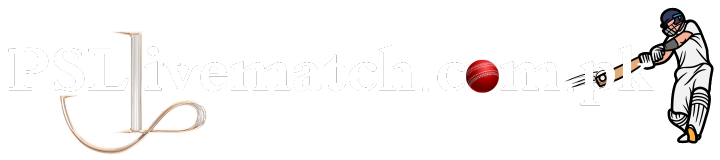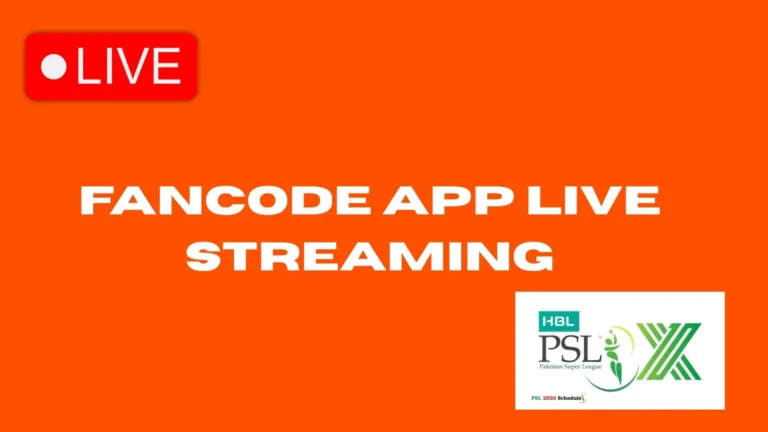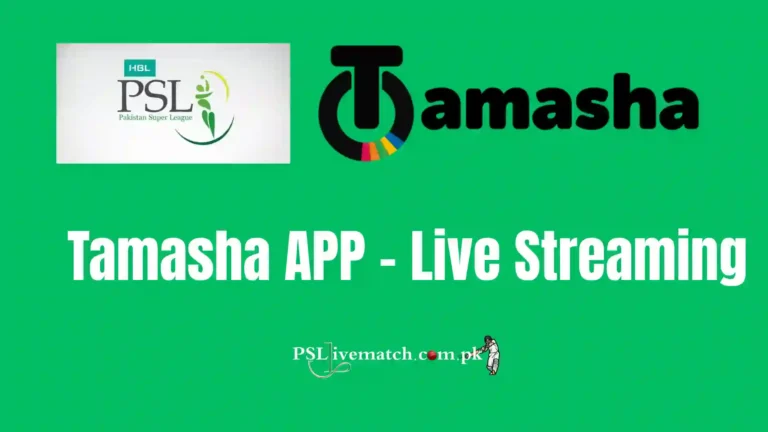YouTube Live Streaming – How – Easy Ways
YouTube Live Streaming is a great way to talk with your viewers in real-time. Whether you are a YouTuber, teacher, gamer, or small business owner, going live helps you reach more people, build trust, and grow your channel.
When you go live, your audience sees the real you. This makes your content feel more honest and personal. Many creators use live streams to answer questions, show how-tos, or just connect with their followers. It’s a smart and fun way to keep your viewers coming back.
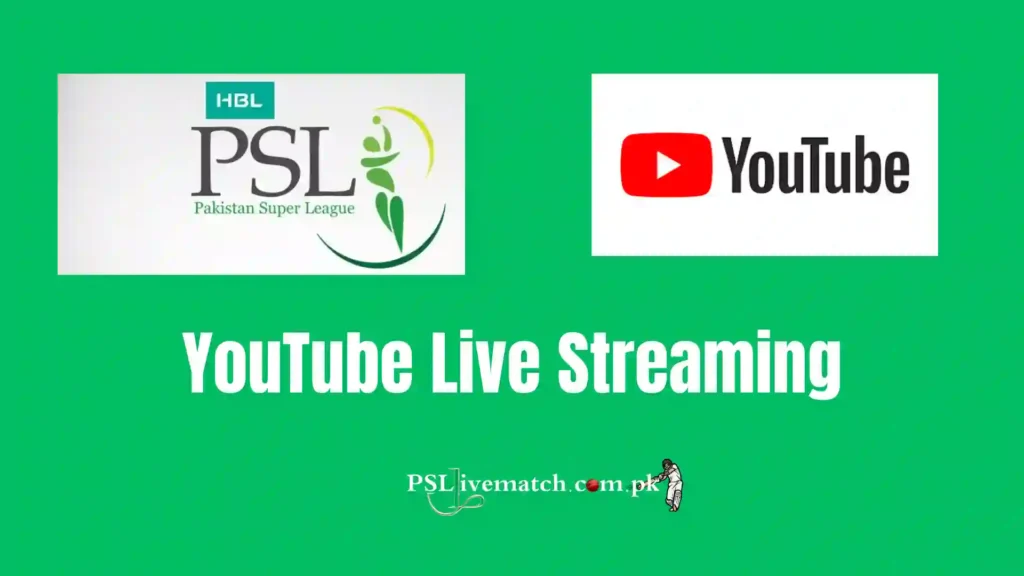
For latest updates for HBL PSL X schedule for remaining matches:
Getting Started with YouTube Live Streaming
To start using YouTube Live Streaming, your channel must be ready. Here are the simple steps to get started.
What You Need Before You Go Live
Table: What You Need to Start YouTube Live Streaming
| Thing You Need | Why It’s Important |
|---|---|
| Verified Channel | To unlock live stream access |
| Good Internet | To stop video from freezing or lagging |
| Camera and Mic | So people can see and hear you clearly |
| Clean Background | Helps viewers focus on you |
| Stream Title | Helps people find your live video |
How to Set Up YouTube Live Streaming on a Computer
Going live on your computer gives you more options, like sharing your screen or adding visuals.
Easy Steps:
- Go to YouTube Studio
- Click “Create”, then choose “Go Live”
- Pick between using your webcam or live streaming software (like OBS)
- Add a title, description, and a thumbnail
- Choose who can see your stream (Public, Private, or Unlisted)
- Click “Go Live” when you’re ready
Helpful Tip:
Test your sound and video before you start. This way, you avoid problems once people start watching.
YouTube Live Streaming on a Mobile Phone
Using your phone to go live is quick and simple. It’s great for short updates or showing something on the go.
How to Go Live on Mobile:
- Open the YouTube app
- Tap the “+” button
- Choose “Go Live”
- Allow camera and mic access
- Add your stream title and choose who can see it
- Tap “Go Live”
Useful Features in YouTube Live Streaming
YouTube gives you tools that make live streams fun and more engaging.
Top Features You Should Use:
- Live Chat – Talk with your viewers during the stream
- Super Chat – Viewers can donate to support you
- Polls – Ask your viewers questions during the live
- Scheduled Streams – Let people know when you’ll go live
- Replay – People can watch the stream even after it’s over
Tips to Make Your YouTube Live Streaming Better
If your stream looks or sounds bad, people will leave. Here’s how to keep it smooth.
What to Do:
- Use a strong internet connection
- Keep your phone or camera steady
- Speak clearly and stay active
- Have a plan or a few notes to follow
- Look at the camera often
- Talk to your viewers and answer questions
Mistakes to Avoid During YouTube Live Streaming
Sometimes small mistakes can ruin a good stream. Avoid these:
- Ignoring your viewers’ comments
- Talking too slowly or staying quiet
- Streaming in a dark room or noisy place
- Going live without testing your setup
- Having no topic or plan
How You Can Earn with YouTube Live Streaming
YouTube Live Streaming can also help you make money. Once your channel meets YouTube’s rules, you can earn through:
- Ads on your live stream
- Super Chat donations from viewers
- Channel memberships
- Sharing products or affiliate links
Final Words
YouTube Live Streaming is a great tool to share your message, grow your audience, and even earn money. You don’t need fancy equipment or a big team—just a clear message, a stable setup, and a friendly attitude.
Every time you go live, you are building trust with your viewers. Keep showing up, stay real, and your audience will grow with you. So go ahead, plan your first stream, and enjoy talking directly to your viewers live on YouTube.